Let’s take Hostgator and wordpress as examples of setting up a website.
Here are the steps to purchase web hosting from HostGator and set up a WordPress website in their control panel:
1 Go to HostGator‘s website and select the web hosting plan that best fits your needs. Click the “Buy Now” button to proceed.
2 On the next page, enter your domain name or select the option to register a new domain. Follow the prompts to complete the registration process.
3 On the checkout page, enter your billing and payment information to complete the purchase.
4 Once you’ve completed the purchase, you’ll receive an email with instructions on how to log in to HostGator‘s control panel (also known as cPanel). Log in to your account.
5 In cPanel, scroll down to the “Software” section and click on the “WordPress Manager by Softaculous” icon.
6 On the “Softaculous” page, select “WordPress” from the list of available applications and click “Install WordPress”.
7 Follow the prompts to complete the WordPress installation process. You’ll need to select the domain you want to install WordPress on, create an administrator username and password, and choose a theme if you’d like.
8 Once the installation is complete, you can log in to your WordPress dashboard by going to yourdomain.com/wp-admin and entering your administrator username and password.
That’s it! You now have a WordPress website set up on HostGator‘s web hosting service. From here, you can customize your website’s design, add content, and install plugins to add additional functionality. HostGator also offers 24/7 customer support if you run into any issues along the way.